Purchase Gym Equipment with Apple Pay is Easy & Secure!
Your Personal Data is Protected!
Any time you make a purchase Apple Pay uses a device-specific number and unique transaction code. This means your card number is never shared with us or store on Apple’s servers.
Your Purchases are Private!
Whether you pay with a debit card or credit card Apple Pay doesn’t keep the transaction information. Information is only stored for troubleshooting, fraud prevention, and regulatory purposes.
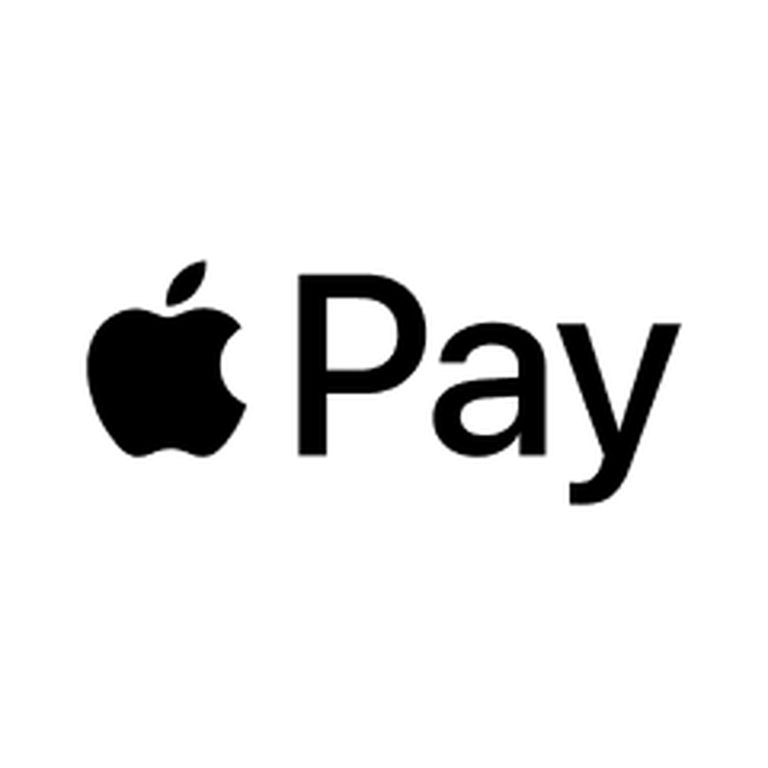
Using Apple Pay on Websites
You can use Apple Pay to pay online in Safari wherever you see Apple Pay as a payment option.
- Tap the Apple Pay button or choose Apple Pay as your payment method.
- To pay with a different card, tap the Next button
 or the Expand Menu button
or the Expand Menu button  next to your default card.
next to your default card. - If necessary, enter your billing, shipping, and contact information. Apple Pay stores that information, so you won’t need to enter it again.
- Confirm the payment.
- iPhone or iPad with Face ID: Double-click the side button, then use Face ID or your passcode.
- iPhone or iPad without Face ID: Use Touch ID or your passcode.
- Apple Watch: Double-click the side button.
- Mac with Touch ID: Follow the prompts on the Touch Bar and place your finger on Touch ID. If Touch ID is off, tap the Apple Pay icon on the Touch Bar and follow the prompts on the screen.
- Mac without Touch ID: Confirm the payment on your Bluetooth-connected iPhone or Apple Watch. Make sure that you’re signed in with the same Apple ID on all devices.
- When your payment is successful, you’ll see Done and a checkmark on the screen.

